Welcome to DealBuilder Support
See frequently asked questions below
Anything else you're wondering? Chat with our support department by clicking on the chat icon in the bottom corner or get in touch via our contact form.
Frequently Asked Questions
1. Select “New document” and press “PDF to sign” (at the top - on the right)

2. Add who will sign.
3. If you are going to sign, you can add yourself under “Internal Signing Party”.
- If you are only sending, but not signing, you can leave this field open.
4. Upload the PDF document you want to sign.
5. Send the document for signing by email, SMS or both.
Tada! - That was it!
Once the document is signed, all parties receive a signed copy by email.
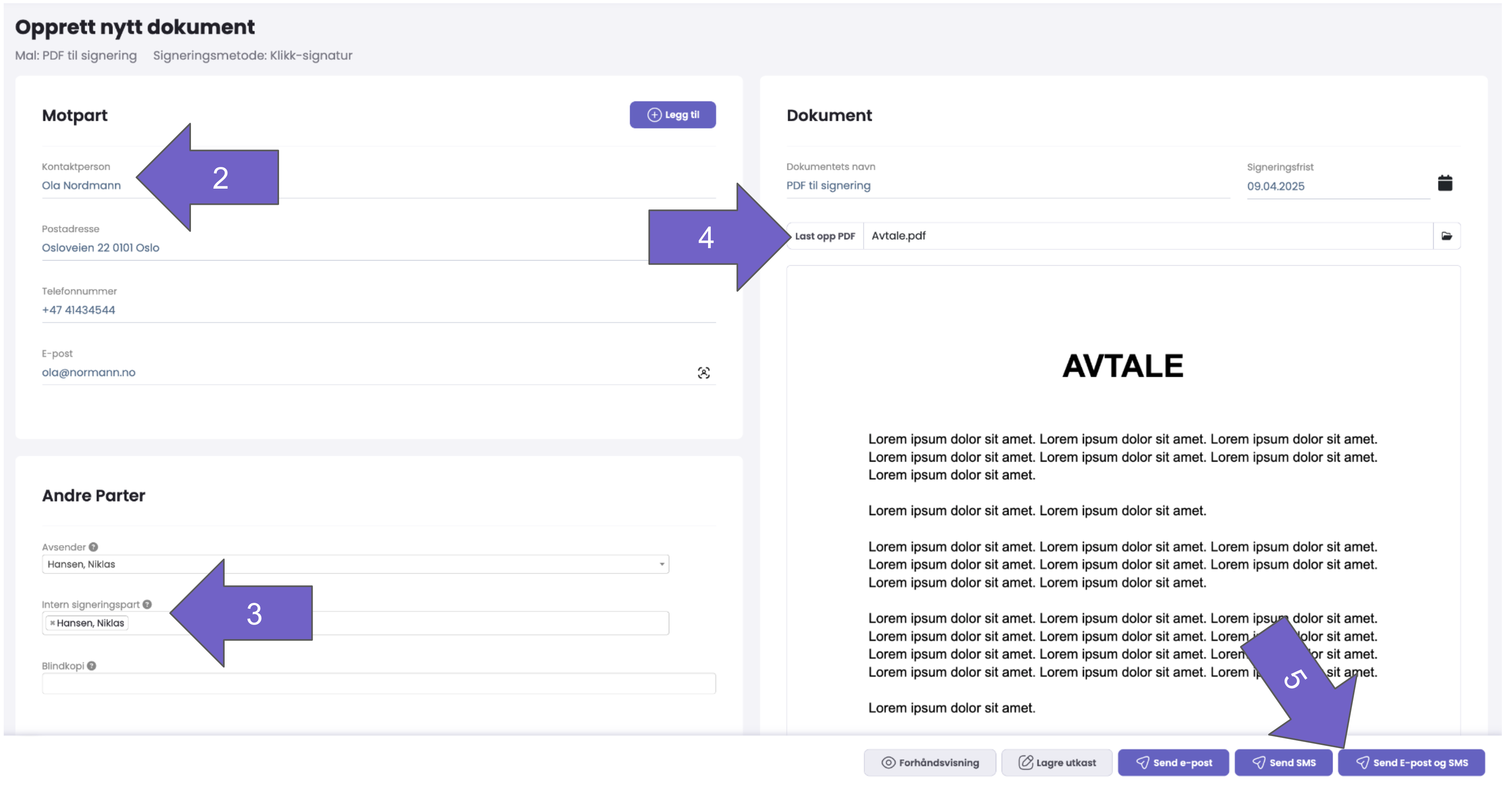
If you have multiple templates/layouts under “New document”, then those with “suitcase” in front are meant to be used against businesses, while those with “person” in front are intended to be used where there are private individuals to sign.
During the trial and free version, you have access to click-signing and handwritten signature. We enable secure signing with BankID in your account if you have an active subscription to DealBuilder. See prices here: https://www.dealbuilder.io/priser
Below is an explanation of how to change the signing method:
DealBuilder offers several signing methods, such as click-signing, handwritten signature or signing with BankID.
You can choose which signature method you want to have per template/layout.
Go to:
- Admin/ Templates
- Edit (behind the three dots for the template you want to change)
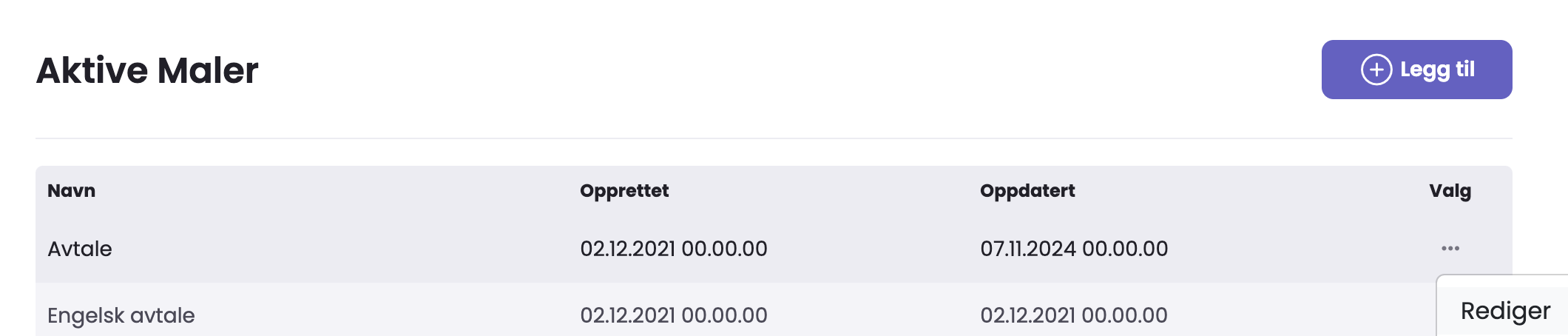
- Select “Signing” in the menu
- Here you can choose as follows:

- Under Electronic ID type, select Electronic ID and then Norwegian BankID.

By using this option, all documents sent out will be signed with Norwegian BankID.
Please note that signing with BankID is only available through active subscriptions in DealBuilder and not during the trial or free version as we have costs associated with each individual signing.
During the trial and free version, you have access to click-signing and handwritten signature.
The templates housed inside DealBuilder are ready-made starting points for different ways to use DealBuilder templates.
The layouts housed inside are:
1. Template with products and services (deal or offer template)
This is based on the fact that you can add products and services from the product library in DealBuilder.
You add the default agreement/offer text and terms to the template.
You manage products under admin/products.
2. PDF for signing
This is a ready-made template, where you only need to upload the PDF (s) you want to send for signing.
3. Text template
This is an example of a template that contains only text. Here you can replace the text yourself and create a template convenient for your use.
This is great to use for e.g. employee contracts, cooperation agreements, board protocols and other types of documents that are more “text-based”.
In this video, we show you how easily you can send a PDF for signing in DealBuilder:
In this video, we show you how to set up document/text templates in DealBuilder.
Typical templates our clients tend to post are:
- Employee contracts
- Cooperation agreements
- Data processing agreement
- NDAs
- Minutes of the Board of Directors and General Meetings
- and much more..
See how to set up templates that are right for your business here:
In this video we show you how to set up templates for offers and agreements with customers:
When you create an account, you first get 14 days free access to the Business package, with all functionality (except BankID signing).
Do you want to use sure BankID for signing, you need an active subscription.
After 14 days, the account will be automatically set to free version.
In this you can send out 2 documents to sign per month — absolutely free.
Limitations of the free version:---- No BankID signing
---- No SMS sending of documents
Want to upgrade?
You can easily upgrade by: — clicking “Upgrade” button in DealBuilder
— or use our contact form: https://www.dealbuilder.io/kontakt-oss
Note: The prices shown inside DealBuilder are not 100% up to date p.t.
Do you want to order E-sign Start or E-sign Team, we recommend getting in touch via our contact page.
See updated Packages and prices here: https://www.dealbuilder.io/priser
Many people who try DealBuilder are also looking for a template/deal text that they can start using DealBuilder with.
Check our page for templates: https://www.dealbuilder.io/maler
If you want to get any of these into your DealBuilder account, just contact us via our contact form and we will add them to your account: https://www.dealbuilder.io/kontakt-oss
Dealbuilder can be broken down into departments or subunits, for example for:
- Sales
- HR
- Board work
- Procurement
- IT/Operation
- Legal Team
- The Administration
- Subsidiaries
- Group structure
- Etc.
That way, you can bring your entire business signing needs together in one solution, while maintaining good order and structure, with division by department/area - and securely, with user management and access management between departments.
If you want to split your DealBuilder account into these types of departments, just contact us via the link and we will help you setup: https://www.dealbuilder.io/kontakt-oss
When you create an account, you first get 14 days free access to the Business package, with full functionality (except BankID signing).
To use secure signing with BankID, you need an active subscription.
After the trial period, the account will automatically transition to the free version, where you can send until 2 documents per month for signing — absolutely free of charge.
Note: The free version includes not BankID signing or SMS sending.
Want to upgrade?
You can upgrade from free to subscription at any time by:
— click “Upgrade” button inside DealBuilder
— or use our contact form: https://www.dealbuilder.io/kontakt-oss
Note: The prices shown inside DealBuilder are not 100% up to date p.t.
Should you order E-sign Start or E-sign Team, we recommend getting in touch directly via our contact form.
See an overview of all Packages and prices here: https://www.dealbuilder.io/priser
In DealBuilder, select receiver type per template This means whether the document should be signed by a enterprise or a private person. This affects which fields to fill in and how the signing flow will be.
Examples:
- Business: Agreements and offers between companies.
- Private person: Employment contracts, internal documents or offers to private clients.
Here's how to do it:
- Go to Admin > Templates.
- Click the three dots next to the template you want to change and select Edit.
- under Counterparty type, select:
- Companies: Fields for company name, company no., company address, etc.
- Private person: Fields for name, email, phone, address.
Tips for structure:
Create different templates for different purposes. Example:
- “Offer — Enterprise” with counterparty type Business.
- “PDF for Signing — Private” with counterparty type Private person.
When you are going to create a new template:
- Go to Admin > Templates and click add.
- Select the counterpart type and give the template a descriptive name.
- Choose whether to use the template:
- a document created in DealBuilder, or
- an uploaded PDF.
- Click update to save.
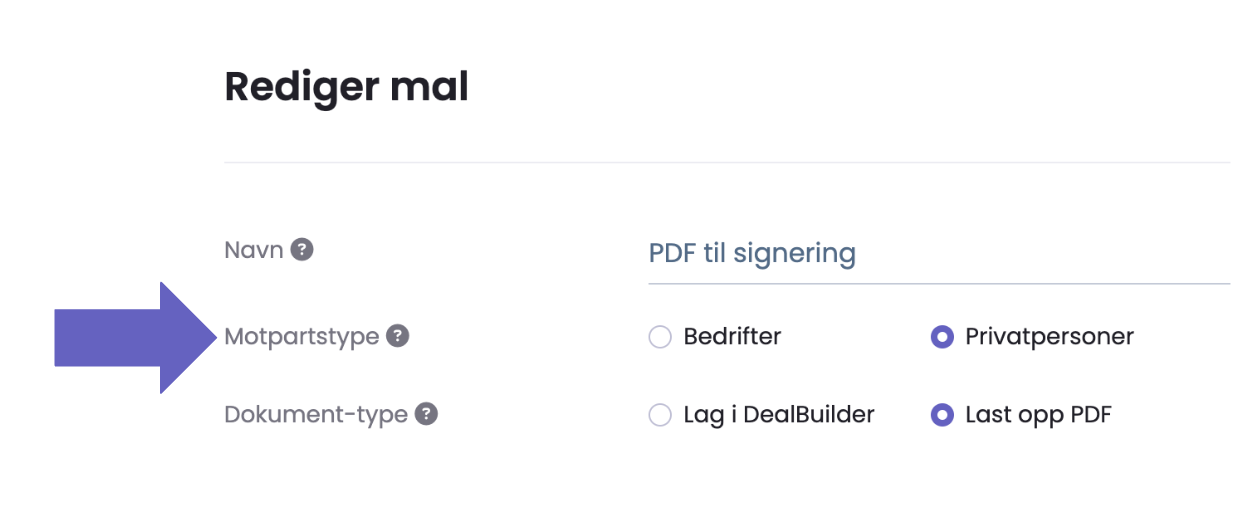
How to recognize the template when sending:
When creating a new document:
- Templates for Companies appears with a suitcase icon.
- Templates for Private individuals appears with a person icon.
This is how you always choose the right template for the right recipient.


